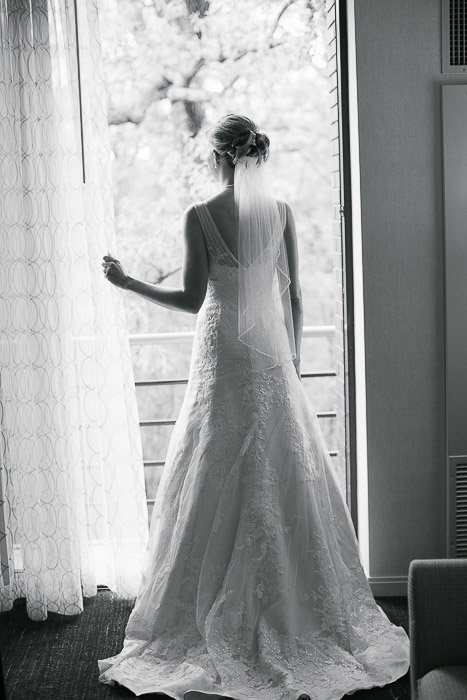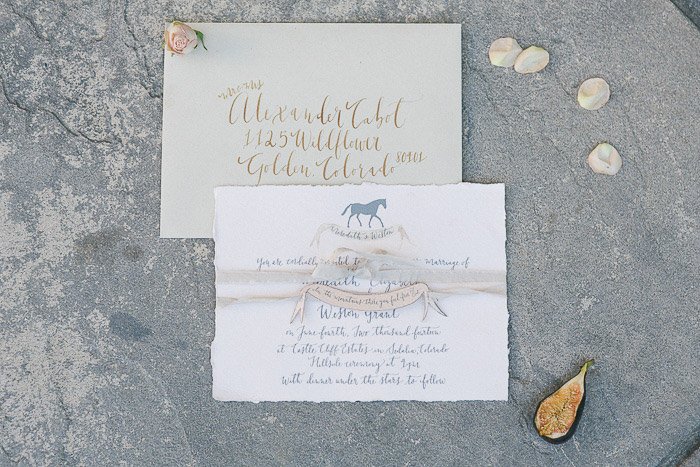Here are four steps to create a rock-solid photography backup workflow that will protect your precious memories: [ExpertPhotography is supported by readers. Product links on ExpertPhotography are referral links. If you use one of these and buy something, we make a little bit of money. Need more info? See how it all works here.]
1. Creating a Photography Backup Workflow Before the Wedding
My wedding photography workflow starts even before the actual wedding. My camera of choice is a Canon 5D MKIII with a Canon 5D MKII as a backup camera. I have to admit, 90 percent of my sessions are shot using the MKII, I very rarely use the MKII. That doesn’t mean that it’s not ready for use. Whenever I am photographing a wedding, the MKII is fully loaded and ready to go, in case I need it. I start off each session (wedding or lifestyle) with a fully charged battery and a Transcend 32GB CF card. At the moment, I own four 32GB CF cards, three 16GB CF cards and two 8GB CF cards. For weddings that are over 10 hours long, I carry all my cards with me. Each camera will start with a formatted 32GB CF card. The night before the wedding I charge all my batteries (I have five batteries between my two cameras and luckily they are the same configuration) and format all my CF cards. My bag is packed and ready to go in my office the night before the wedding. I have found that this step is very important for me especially before a long wedding day. I cannot imagine having to pack my bags an hour before I have to leave for a 10 hour wedding day.
2. What to Do During the Wedding – Memory Cards
I know not every camera out there has dual memory card slot functionality. When I first started photographing weddings, my primary camera was my Canon 5D MKII. This camera does not have a dual memory card slot. But once I upgraded to my Canon 5D MKIII, I finally had a camera with a dual memory card slot. I have to admit though that I don’t use the dual memory card slot that often as I find it slows me down. The camera takes a few extra seconds to write the same information to both cards. During a fast moving wedding day, I cannot afford to miss any key moments. If I am working a smaller wedding alone, i.e. less than 50 people and only for a few hours, then I do use the dual memory card slot on my Canon 5D MK III. If I am photographing longer wedding and have a second photographer there with me to help me during the day, I typically will not use the dual memory card slot. I rely on my second to be right there with me capturing key moments (even if it is from a slightly different angle). As far as settings go, I always have my camera set to shoot raw to both cards. I know a lot of people that will shoot raw to one card and jpeg to the second card as the backup. If I’m using a second card as a backup, then I want the raw file and not a compressed JPEG.
3. What to Do During the Wedding – Photographing
Depending on the wedding timeline, I will swap out my cards during a logical break in the shoot. For example – the bridal portraits, first look, etc., will be on one or more CF cards. I will swap out the used card before the ceremony (even if it is only partially used), so I can photograph the ceremony on a fresh card. I learned this the hard way early on, when I lost an entire session on a card that failed. Luckily it was not a wedding, but a personal shoot that I was able to recreate. Since then I don’t take any chances with failed CF cards, especially for important events like weddings. Used CF cards from a wedding are placed in a separate pouch, from fresh CF cards that I place in another pouch in my camera bag. So for any given wedding, I will have at least two memory cards. If I have a second photographer assisting me during a wedding, I will have at least four memory cards. Before the wedding, we make it a point to sync our cameras to the same date and time (generally some date or time in the future) to help streamline the upload and sync process.
4. What to Do After the Wedding – Storage
When I am back home from a wedding, the first thing I do is pack away my gear. I disconnect my camera bodies from my lenses, and put them away separately. All batteries are removed, including those from my flash. I have heard horror stories where batteries, especially AAAs, have leaked into the flash socket, so I don’t want to have to deal with that mess! After that I download the images from my CF cards onto an external hard drive that acts as a storage for my RAW images. I use Seagate external hard drives to store my images. I also download my images into the Photos app (previously iPhoto) on my iMac computer. The Photos library resides on another Seagate external hard drive. Once both the downloads are complete, I then format the cards in camera (not via the computer). I use Photos and quickly sort through the images that I like. Then I export those images as originals to a folder on my iMac (I name my folders based on the date of the shoot. For example: YYYYMMDD_ClientName_TypeoftheShoot. I then import these selected images into Lightroom, my preferred editing software. I previously used Bridge to select RAW images to edit for the wedding but found I could do the same thing in Photos. My Lightroom catalog also resides on a WD My Passport Ultra, external hard drive. I understand you may have some concerns over running an LR Catalog on an external HD, because of potential LR speed issues. So far, I have not experienced any issues with LR in terms of speed by having the catalog on an external HD. But if you are concerned about speed then your LR catalog can be put on your computer’s hard drive. Just keep a backup on the external HD. My LR catalog is also backed up on another WD My Passport Ultra. I have recently started to create a new LR catalog every year. Each year holds all the sessions that I have photographed – both client work and personal work. Early on I tried to create a new LR catalog for every wedding I photographed. It quickly became too much work and too much effort to maintain all those different catalogs.
5. Editing and Delivery
Wedding client galleries are live online on Pictime for 3-4 weeks, and then they are deleted. At the end of every year, I delete old client processed images from my external hard drive. I retain client session raw files for seven years before I delete them from my Seagate external drives (both the original CF card download as well as the Photos catalog) to make room for new sessions. My wedding photography packages all include edited images on a personalized flash drive. If you don’t want to delete client images in the event that a client may come back to you after a few years (for example in case of death in the family, etc.), you can invest in a large external storage unit for backing up, or use a cloud based backup system.
6. On the Road Workflow
7. Make Sure Everything Is Fireproof
Over Christmas break a couple of years ago, one of the homes in my neighbourhood burnt down due to a malfunction in the electric lights over the Christmas tree. That was a rude awakening that anything can happen at any time! Since then, I have added a fireproof safe as part of my photography workflow process. When I am traveling for work/personal reasons for an extended period of time, I store all my external hard drives fireproof safe and keep them at a friend’s place. This is just in case something unfortunate happens.
Conclusion
As you can see, my wedding and photography workflow and image organization is not too complicated. I tried a few different variations, both in terms of file naming as well as file storage options. In the end, I find working off external hard drives is fast, easy, and safe. It does require investment in external hard drives, but I typically pick some up when they are on sale. I encourage you to use this, or some variation of this digital photography workflow, and tweak it to make it your own. Having a workflow will help you be better organized. You’ll spend less time in front of the computer, and more time out there doing what you love the most – photographing.